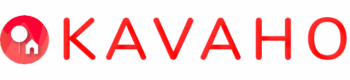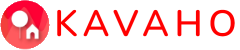Kavaho is a powerful platform that simplifies lease management for landlords by offering digital lease agreements aligned with the standard Residential Tenancy Agreement issued by the Real Estate Institute of New South Wales (REINSW). It streamlines the process of creating lease agreements and initiates multiple management processes based on the information entered into the agreement. We consider the lease agreement as the keys to the Kavaho engine. Enter the information through the lease agreement and the platform automations will take care of the rest.
In this guide, we will explore the two pathways available in Kavaho for creating lease agreements and highlight the steps involved in each process.
Pathway 1: Digitise An Existing Lease
When there is a current tenancy and an existing lease agreement, this option to digitise an existing lease allows you to start managing the tenancy immediately using the Kavaho platform. You do not have to ask the tenants to sign and enter into a new agreement. It follows that this Digitised Lease is not a legally binding document, as the original, signed lease agreement should already exist outside of Kavaho.
Pathway 2: Create a New Lease
Before new tenants move in, it’s essential to have a legally binding lease agreement signed by both the landlord(s) and tenant(s). The signing is done electronically and the landlord is notified when each tenant has signed the agreement. The signed agreement can be printed from Kavaho at any time, making it convenient and efficient.
Benefits of using the Smart Form Lease Agreement
The act of creating the lease agreement, whether Digitising an Existing Lease or Creating a New Lease, gives Kavaho the information it needs for supporting Landlords in managing the property, such as:
Tenant Notifications: Names and contact details entered in the lease agreement are used for sending notifications to tenants regarding various events and updates.
Rent Monitoring: The rent amount and payment frequency provided in the lease agreement enable Kavaho to monitor rent payments. In case of late or incomplete payments, you will be promptly notified.
Inspection Scheduling: The condition and fire safety inspection dates set in the agreement help Kavaho establish schedules for future inspections. Both you and your tenant will receive advance notice of these events.
Expiry and Termination Processes: As in the real world, Fixed Term lease agreements in Kavaho automatically roll-over into Periodic Agreements and the rent payment schedule is updated to show amounts owed to the end of hte calendar year. If the lease is terminated, Kavaho calculates the amounts owed at the end of the tenancy and sends this information to both landlord and tenant(s).
Tradesperson/Tradie details: Tradie details entered in the Emergency Contacts section of the agreement, are presented to Landlords under ‘Show Tradies’ when resolving service requests.
Steps a Landlord takes to complete the Lease Agreement:
Whether Digitising an Existing Lease or Creating a New Lease agreement, the steps are similar –
- Enter prerequisites – this is the important information which does not belong in the lease agreement, including your address, bank information and payment frequency. It is used for notifications, monitoring rent payments and transferring rent to you. Rent can be received as ‘pass-through’ i.e., immediately after it has been received from the tenant. Fortnightly and monthly options are also available but we recommend landlords select ‘pass-through’.
- Complete pages 1-5. Provide the required details accurately to ensure the lease agreement is comprehensive and legally sound.
- Preview the whole agreement before saving (Digitised Lease) or signing (Create New Lease). When signing electronically – this triggers notifications to the tenant(s) to do the same. Kavaho notifies all signatories once the signing is completed and the same signed agreement is available to landlord and tenant(s) with the property’s ‘Documents’.
The key points of difference are:
- Ditising an Existing Lease – calculation and check of the next rent payment due date to align with the current rent payment cycle.
- Creating a New Lease Lease – digital signatures on the final page.
Working with Draft and Signed Agreements
If you can’t complete it in one go – we know, life is busy! – then you can save a draft and review it at any time through your property’s ‘Documents’ section in Kavaho. Editing of the draft agreement is permitted only prior to any tenant signing it. If the tenancy has commenced and you wish to change the lease agreement, then you will have to terminate the existing agreement and settle any amounts owed before creating a new lease agreement.
How does Kavaho contact the tenants and have them sign up?
Kavaho checks if the tenant(s) is an existing Kavaho user. New tenants are sent email and SMS notifications inviting them to join Kavaho and sign the lease agreement:
- For new users, Kavaho sends an email inviting them to join Kavaho and sign the lease agreement.
- For existing users, Kavaho sends the notification through both email and Kavaho Message.
It’s important for landlords to check their email inbox, including junk or spam folders, to ensure they don’t miss any communication from Kavaho. It’s recommended that landlords also suggest tenants do the same, to reduce the risk of delay in signing the agreement.